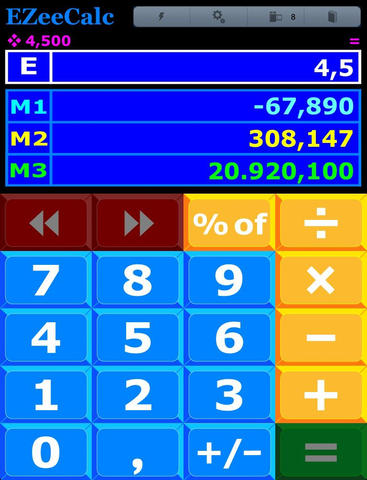EZeeCalc XL – A Simple, Yet Powerful, Calculator for the rest of us!
Rated 9 out of 10 by The iPhone App Review (www.theiphoneappreview.com):
The calculator was designed to help us perform mathematical computations. Whether we do not know how to complete certain exercises, or we are just too lazy to work the problem out in our heads or on paper, the calculator is a handy tool that comes standard on basically every handheld device and cell phone, not just the iPhone or iPod Touch. However, with the budding technology we have become so accustomed to today, there will always be attempts at modifying our current gadgets to modernize and optimize their functions.
EZeeCalc by James Hollender presents users with a colorful new take on the classic calculator, adding convenient characteristics that are simple to use and understand.
When you start up EZeeCalc, the main screen is the calculator itself. The multi-colored buttons on the lower half of the screen make it quite delightful just to look at. The top half of the screen displays four different boxes. At the top, marked by an E, we find the spot where all the numbers you input will appear. Above that, small and to the left, you will see numbers in tiny, purple text. This indicates the number and operation you entered previous to whatever you may be entering for E at the moment. Below E, we find three more boxes, reserved for the memory inputs, marked M1, M2 and M3.
EZeeCalc also lives up to its name because of some special buttons it offers. The two arrow buttons, for instance, above the numbers on the keypad, allow users to undo and redo anything they input before they hit the equal sign. Also, the ‘% of’ button may qualify as EZeeCalc’s greatest asset because it allows for the easiest percentage computation I have ever encountered. For example, simply enter ‘25’ ‘% of’ ‘100’ each separately and hit equals. That is honestly all you have to do to get your desired answer from this great tool for both direct percentage computations and figuring out how much you should tip on your next restaurant outing!
The rest of your calculating options can be found in the small but comprehensive menu bar at the top of the page. The lightning bolt icon is vital because this is where you must go to clear your screen. You then have the option to clear just your current calculation, clear all fields or clear your entire list of calculations. Considering EZeeCalc automatically saves up to 1000 of your most recent calculations, you may want to keep up by clearing your log regularly. You can find this list of recent calculations by tapping the icon resembling a roll of film.
The gear icon allows you to adjust your settings. Users may change their keyboard alignment from right-handed to left-handed, turn the key click on or off and change periods to commas. Also, using the slider, users can pick how many numbers will appear after the decimal point in their results, ranging from 0-6. This is fantastic because EzeeCalc will never display results in scientific notation. Users may also listen to their iPod music while computing.